Port Forwarding requires at least one dedicated IP address on your account.
Dedicated IP addresses can be added for $2.00/month each.
The Port Forwarding section of the portal allows you to forward arbitrary TCP and UDP ports to your server at home on a public IP address we provide.
This allows you to run services from your home server other than just basic websites. You can port forward for any arbitrary services like SSH, RDP, game servers, and even your own VPN server if you want.
For a broad overview of how the infrastructure works, check out our Getting Started Guide.
¶ Forwarding a Port
To forward a port, navigate to the Port Forwarding section of the portal.
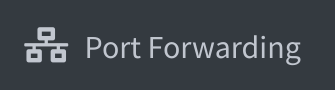
If you do not have the feature enabled for your account, you will be presented with an upgrade prompt.
Assuming you have a dedicated IP address (required), you will see a page that looks like this:
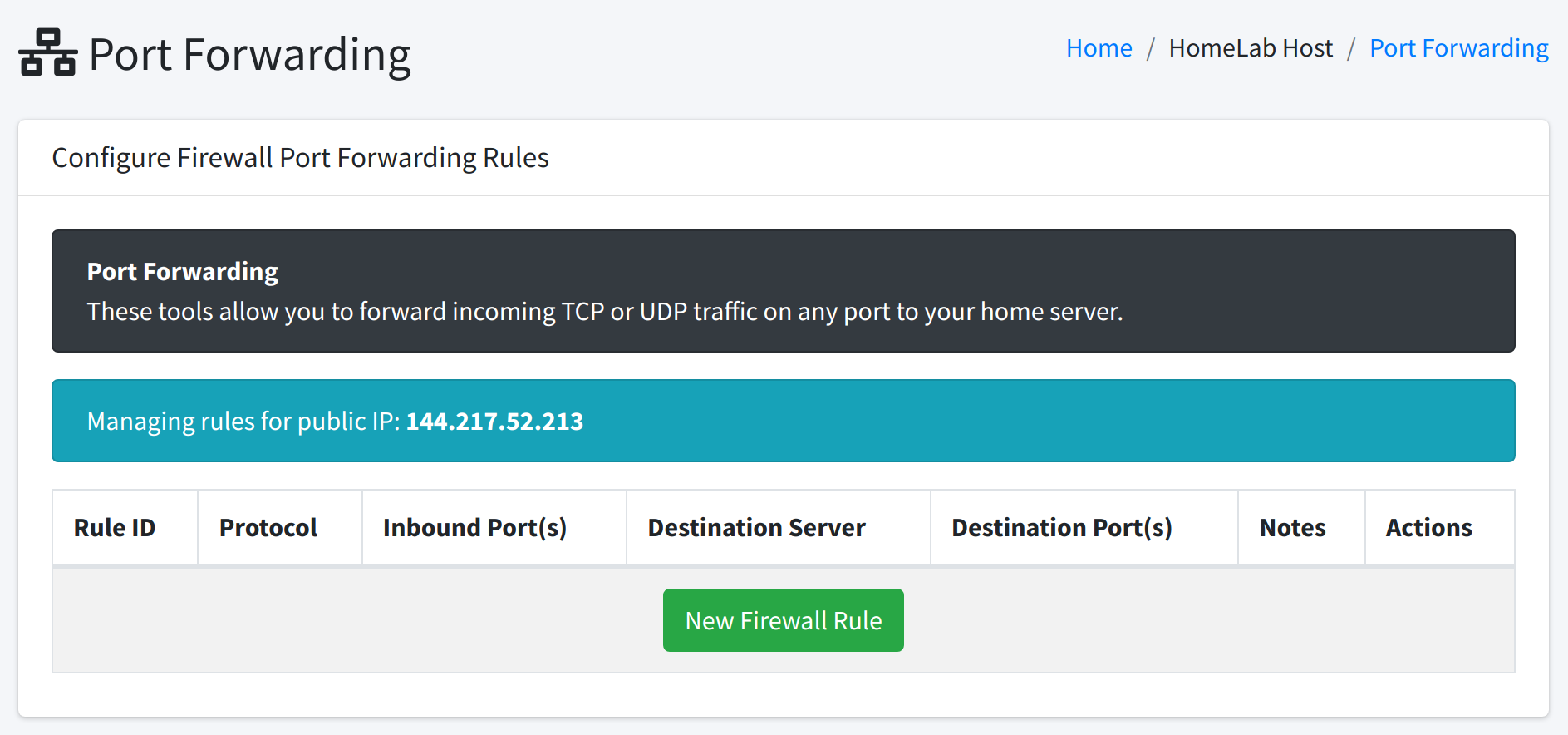
To create a new port forward, simply click the green "New Firewall Rule" button to get started.
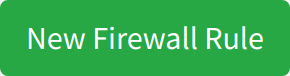
You will be brought to a page that looks like this:
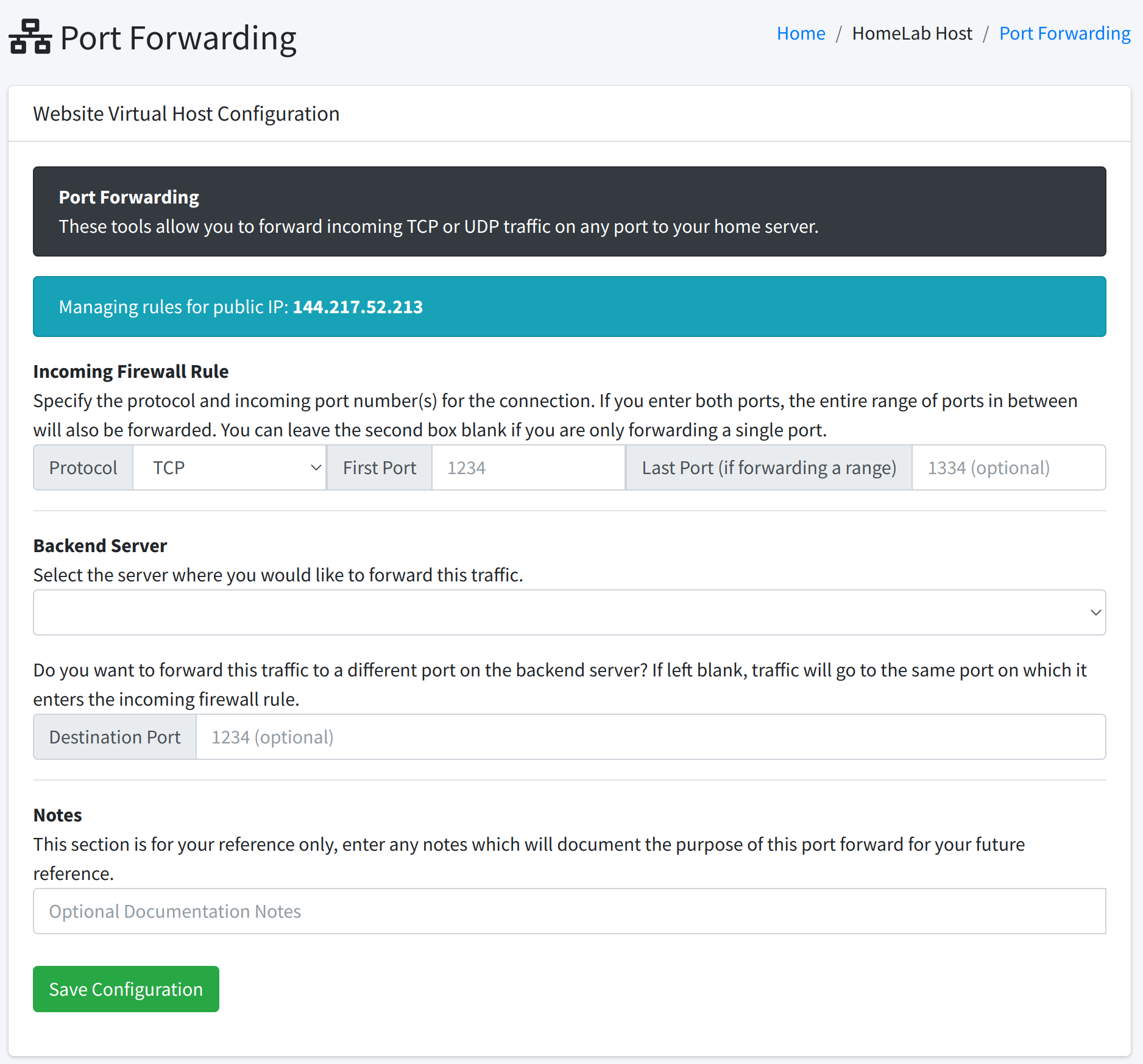
This simple form can be completed to set up your port forwarding rule.
¶ Explanation of Each Field
¶ Protocol (required)
Select the protocol that you want to port forward. This should be chosen based on the protocol that the program you are hosting is using.
Options are:
- TCP
- UDP
- TCP & UDP
TCP is most common for traditional services (HTTP, SSH, RDP).
UDP is typically used for interactive services (Game servers, VoIP, etc).
¶ First Port (required)
If you are only forwarding one port in this rule, enter that port number in this field.
If you are forwarding a range of several contiguous ports in this rule (e.g. port 2302 through 2304), enter the lowest numbered port from the range in this field.
The port listed here is the port that will be opened on your HomeLab Host IP. It does not necessarily have to match the port that the service occupies on your server.
¶ Last Port (optional)
If you are only forwarding one port in this rule, this field can be left blank. You should have written your port in the First Port field already.
If you are forwarding a range of several contiguous ports in this rule (e.g. port 2302 through 2304), enter the highest numbered port from the range in this field.
The port range listed here are the ports that will be opened on your HomeLab Host IP. It does not necessarily have to match the port that the service occupies on your server.
¶ Backend Server (required)
This field is a drop-down menu providing you with a list of your servers (VPN clients) you configured in the Backend Servers section.
Select the server from the list which is hosting the service.
In our example, we will choose the "My Demo Server" server we added in our Backend Server setup guide.
¶ Destination Port (optional)
This field can be left blank if your service is running on the port number(s) that you entered in the First Port and, if applicable, Last Port.
If the service running on your VPN client is not listening on the same port range, enter a destination port in this field.
Please note, if you forwarded a range of ports above, specifying a destination port will result in all ports from your range being translated to this single destination port.
If that does not suit you and you need to forward a range of multiple ports, you should align the ports on your host server with the ports on the public IP so that you can leave this field blank. (Or create a separate firewall rule for each needed port translation).
¶ Notes (optional)
This field is for your own reference only, we recommend filling it out with information about what the port forwarding rule will be used for, such as writing a description like "File Server SSH", "Game Server RDP", etc.
¶ Troubleshooting
If you are experiencing any issues with connectivity, HomeLab Host offers a suite of troubleshooting and diagnostic self-service tools to test each of your VPN connections. Please review our Backend Server Troubleshooting Guide for a detailed breakdown of these tools and how to use them.
For example, our diagnostics suite includes a TCP and UDP port test with nc, allowing you to verify that your VPN client is in fact responding on a given port.